Overview
The AnySite MCP Tool for Claude Code provides seamless CLI-based integration between Claude Code and the AnySite API through the Model Context Protocol (MCP). This allows you to access LinkedIn, Instagram, Reddit, and other social media data extraction tools directly in your Claude Code sessions using terminal commands.Prerequisites
- Claude Code installed (download here)
- Terminal/Command line access
- AnySite API account with active subscription
- Basic familiarity with command line interfaces
Why Claude Code Integration?
CLI Control
Full command-line control for developers and power users
Scope Management
Configure per-project, per-user, or locally with flexible scopes
CI/CD Ready
Perfect for automation, scripts, and continuous integration pipelines
Version Control
Project-scoped configs can be committed and shared via
.mcp.jsonInstallation Steps
Step 1: Get Connection URL
First, obtain your connection URL from the AnySite dashboard:- Visit anysite.io and log in to your account
- Navigate to MCP Server Integration section
- You’ll see two connection options:
- OAuth URL:
https://mcp.anysite.io/mcp(for GUI clients) - Direct URL: Contains API key directly (recommended for Claude Code)
- OAuth URL:
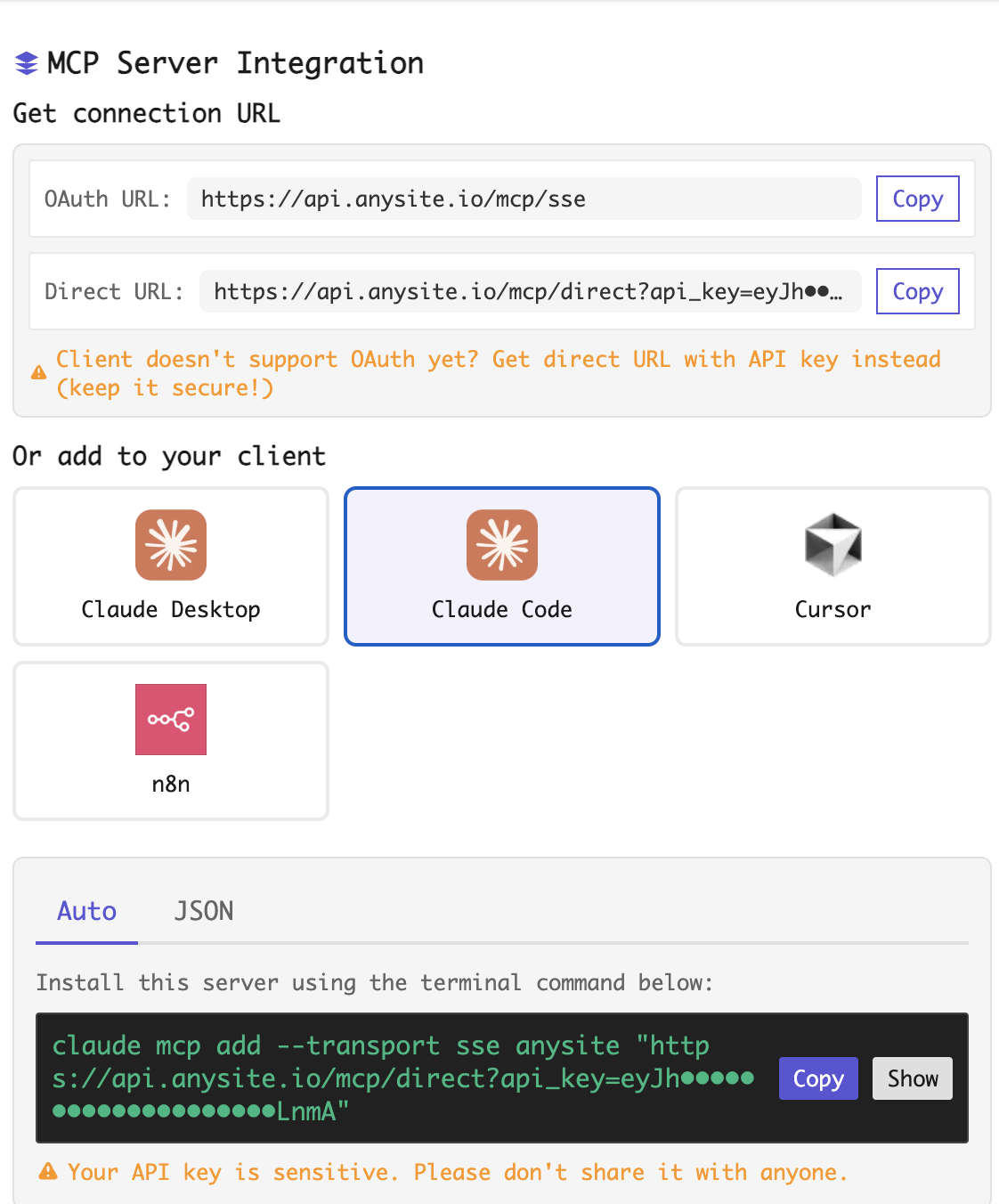
- In the “Or add to your client” section, select Claude Code
- The “Auto” tab will display the complete terminal command
For Claude Code, use the Direct URL which includes your API key in the connection string.
Step 2: Install via Terminal
Copy and run the command in your terminal:claude mcp add- Add a new MCP server--transport sse- Use Server-Sent Events transportanysite- Name for this server (you can customize)"URL"- Your Direct URL with API key
- local (default)
- project
- user
Project-specific, private
- Configuration stored in current directory
- Not shared or version controlled
- Best for: Personal API keys, temporary setups
Step 3: Verify Installation
After installation, verify the MCP server is working: List all configured servers:- Tests the connection to AnySite MCP server
- Shows available tools
- Displays server status and configuration
If you see ”✔ connected” status, the installation was successful!
Managing Your Connection
View Installed Servers
Update Server Configuration
To update the server URL or configuration:-
Remove existing server:
-
Re-add with new configuration:
Remove Server
Debug Mode
For troubleshooting connection issues:- Connection attempts
- Tool discovery
- Error messages
- Transport details
Configuration Files
Claude Code stores MCP configurations in different locations based on scope:| Scope | Location | Purpose |
|---|---|---|
| local | ./.claude-local.json | Current directory only |
| project | ./.mcp.json | Project root, version control |
| user | ~/.claude.json | User’s home directory |
Troubleshooting
Server shows as added but won't connect
Server shows as added but won't connect
Solutions:
- Restart Claude Code completely
- Verify the API key is valid and active
- Check internet connectivity
- Test the URL in browser (should return JSON)
- Use debug mode:
claude --mcp-debug - Check AnySite dashboard for API quota
Tools not appearing after installation
Tools not appearing after installation
Solutions:
- Restart Claude Code application
- Run
claude mcp get anysiteto test connection - Verify subscription includes the tools you need
- Remove and re-add the server:
- Check if API key has expired
Error: 'claude' command not found
Error: 'claude' command not found
Solutions:
- Ensure Claude Code is properly installed
- Add Claude Code to your PATH:
- macOS: Add to
~/.zshrcor~/.bashrc - Windows: Add to System Environment Variables
- macOS: Add to
- Restart terminal after installation
- Try full path:
/Applications/Claude.app/Contents/MacOS/claude(macOS)
Connection timeout or slow responses
Connection timeout or slow responses
Solutions:
- Check your internet connection speed
- Increase timeout with environment variable:
- Try during off-peak hours
- Contact AnySite support if persistent
Configuration conflicts between scopes
Configuration conflicts between scopes
Issue: Same server configured at multiple scopesSolutions:
- List all servers to identify duplicates:
- Remove from specific scope:
- Re-add with desired scope only
API key security concerns
API key security concerns
Best practices:
-
Use environment variables:
-
Never commit keys to git:
-
Use project scope with env vars:
- Rotate keys regularly from AnySite dashboard
Advanced Configuration
Multiple Environments
Configure different servers for dev/staging/production:Custom Server Names
Use descriptive names for better organization:Using with Different Transports
While SSE is recommended, you can try other transports:Comparison: Claude Code vs Other Integrations
| Feature | Claude Code (CLI) | Claude Desktop (GUI) | Local Server |
|---|---|---|---|
| Interface | Command line | Graphical settings | Config files |
| Setup | Terminal command | Click-through OAuth | Python server |
| Best For | Developers, automation | General users | Full control |
| Scope Control | ✅ local/project/user | ❌ Global only | ✅ Per config |
| CI/CD Ready | ✅ Yes | ❌ No | ✅ Yes |
| Auto Updates | ❌ Manual | ✅ Automatic | ❌ Manual |
| Debugging | ✅ --mcp-debug | ⚠️ Limited | ✅ Full logs |
| Team Sharing | ✅ Via .mcp.json | ❌ Per machine | ✅ Via git |
| Security | ⚠️ API key in config | ✅ OAuth tokens | ⚠️ API key in env |
Environment Variables
Useful environment variables for Claude Code MCP:~/.zshrc, ~/.bashrc) for persistent settings.
Security Best Practices
Environment Variables
Store API keys in environment variables, never hardcode in commands
Scope Selection
Use
local scope for sensitive keys, project for shared configsGit Ignore
Always add
.claude-local.json and .mcp.json to .gitignoreKey Rotation
Regularly regenerate API keys from AnySite dashboard
Audit Access
Review configured servers periodically with
claude mcp listRemove Unused
Clean up old server configs to reduce security surface
Next Steps
Need Help?
Get Support
Contact our support team for assistance with Claude Code MCP integration