Overview
The AnySite MCP Tool for Claude Desktop provides seamless integration between Claude Desktop and the AnySite API through the Model Context Protocol (MCP). This allows Claude to extract LinkedIn, Instagram, Reddit, and other social media data directly within your conversations using OAuth authentication.Prerequisites
- Claude Desktop application installed (download here)
- AnySite API account with active subscription
- Internet connection for OAuth authentication
Why Claude Desktop Integration?
OAuth Security
Secure OAuth 2.0 authentication - no API keys stored locally
Native Integration
Built-in connector support with easy setup through Claude Desktop settings
Permission Control
Granular control over which tools Claude can access and when
Auto Updates
Automatic tool updates without manual configuration changes
Installation Steps
Step 1: Get OAuth Connection URL
First, obtain your OAuth URL from the AnySite dashboard:- Visit anysite.io and log in to your account
- Navigate to MCP Server Integration section
- You’ll see two connection options:
- OAuth URL:
https://mcp.anysite.io/mcp(recommended for Claude Desktop) - Direct URL: Contains API key (use for other clients)
- OAuth URL:
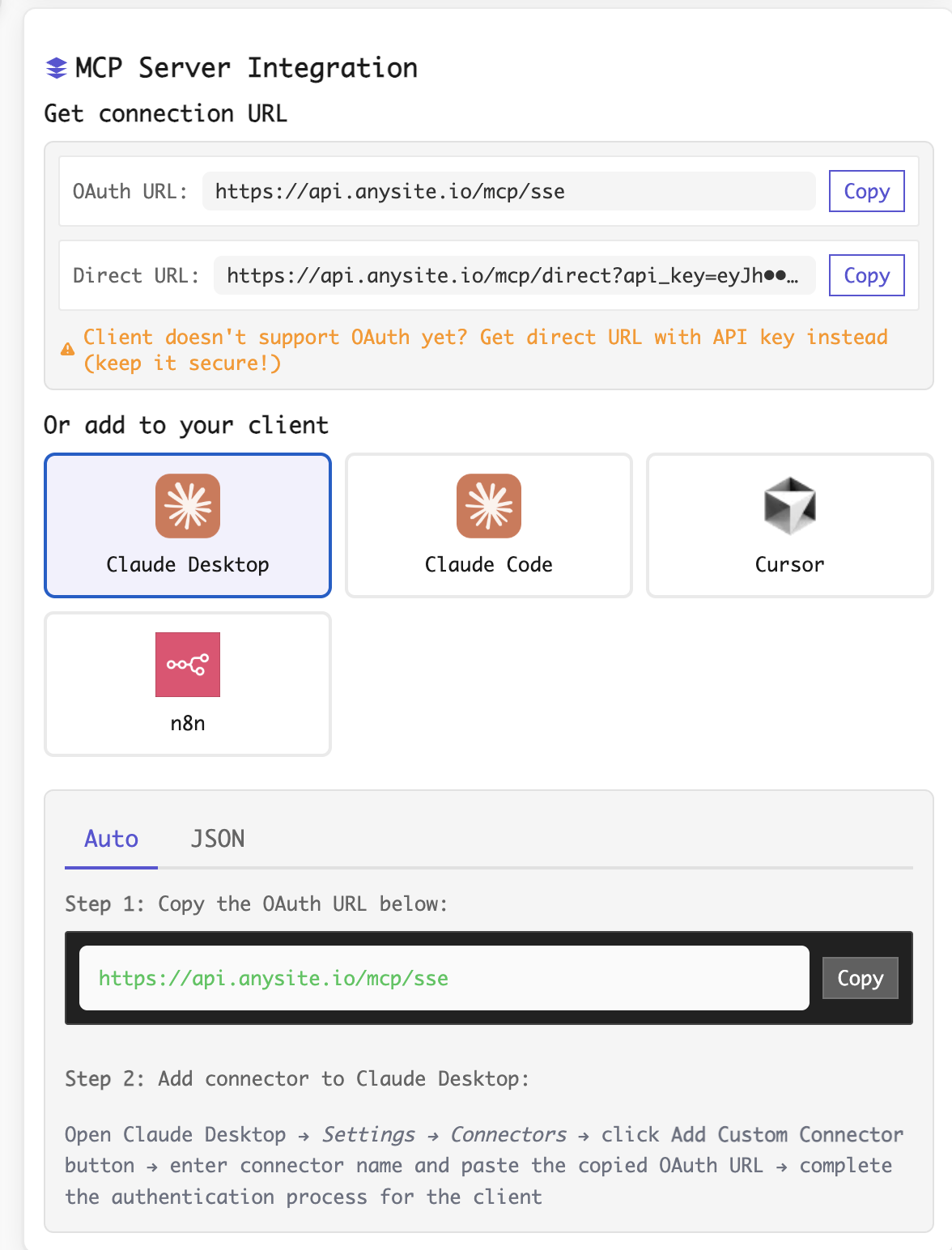
- In the “Or add to your client” section, select Claude Desktop
- The “Auto” tab will show you the installation instructions:
- Step 1: Copy the OAuth URL:
https://mcp.anysite.io/mcp - Step 2: Instructions for adding connector to Claude Desktop
- Step 1: Copy the OAuth URL:
For Claude Desktop, always use the OAuth URL (not Direct URL) for better security and automatic credential management.
Step 2: Add Custom Connector in Claude Desktop
Now configure the connector in Claude Desktop:- Open Claude Desktop application
- Navigate to Settings (gear icon in the bottom-left)
- Click on Connectors tab
- Click the Add Custom Connector button
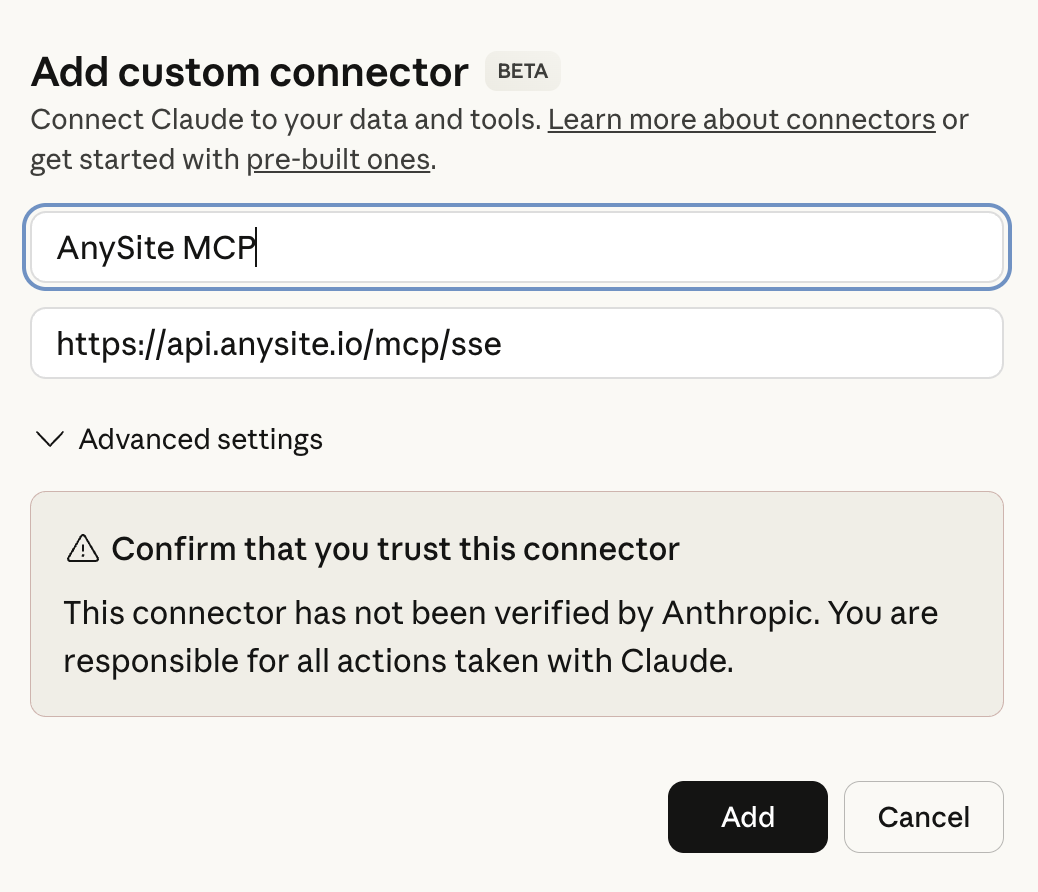
-
Fill in the connector details:
- Connector Name: Enter “AnySite MCP” (or any name you prefer)
- OAuth URL: Paste
https://mcp.anysite.io/mcp
- Expand Advanced settings if needed (usually defaults are fine)
-
You’ll see a warning: ”⚠ Confirm that you trust this connector”
- This is normal for custom connectors
- Read: “This connector has not been verified by Anthropic. You are responsible for all actions taken with Claude.”
- Click Add button to save the connector
Step 3: Connect the Connector
After adding the connector, you need to establish the connection:
- In the Connectors settings, find your newly added “AnySite MCP” connector
- Click the Connect button (with arrow icon)
- This will open your default web browser for OAuth authentication
Step 4: Authorize Application
Complete the OAuth authorization process: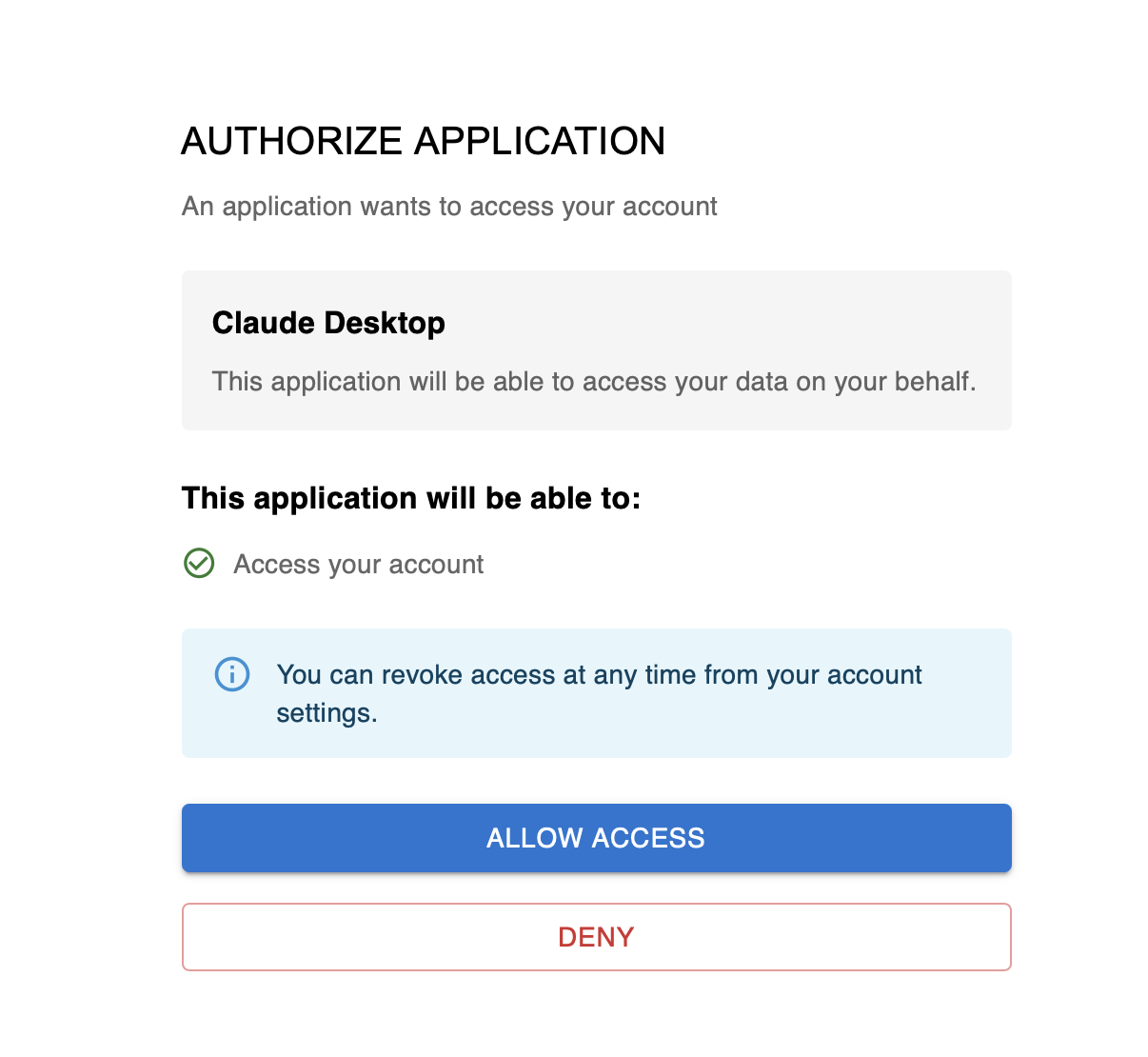
- You’ll see the “AUTHORIZE APPLICATION” screen
-
Review the information:
- Application: Claude Desktop
- Access: “This application will be able to access your data on your behalf”
- Permissions: “Access your account”
- Note: “You can revoke access at any time from your account settings”
- Click ALLOW ACCESS button to grant permission
- Or click DENY if you changed your mind
After authorization, you’ll be redirected back to Claude Desktop, and the connector will show as “Connected”.
Step 5: Manage Tool Permissions
Configure which tools Claude can use and how:
- In the Connectors settings, you’ll see your connected “Anysite remote” connector
- Click on it to view available Tools
- Each tool can be toggled on/off and has permission settings:
- Search linkedin users - Search for LinkedIn users based on various criteria
- Get linkedin profile - Get detailed information about a LinkedIn profile
- Web search - Web search parser by query
- Get instagram post - Get Instagram post by ID
- Get instagram post comments - Get Instagram post comments
- Get instagram post likes - Get Instagram post likes
- And many more…
- Allow unsupervised - Claude can use the tool without asking each time
- Always ask permission - You’ll be prompted before each tool use
- Disabled - Tool is not available for use
Verification
Test your MCP integration:- Start a new conversation in Claude Desktop
- Ask: “What MCP tools do you have access to?”
- Claude should list all enabled AnySite tools
- Try a simple request: “Get me information about this LinkedIn profile: https://linkedin.com/in/username”
If everything is working correctly, Claude will either:
- Use the tool directly (if “Allow unsupervised”)
- Ask for your permission to use the tool (if “Always ask permission”)
Managing Your Connection
Disconnect Connector
To disconnect the AnySite MCP connector:- Go to Settings → Connectors
- Find “AnySite MCP” connector
- Click Disconnect
Revoke Access
To fully revoke access from AnySite side:- Visit anysite.io
- Go to Account Settings
- Navigate to Connected Applications
- Find “Claude Desktop” and revoke access
Reconnect
If you need to reconnect:- Click the Connect button again in Claude Desktop
- You may need to re-authorize through OAuth if access was revoked
Troubleshooting
Connector won't connect or shows error
Connector won't connect or shows error
Solutions:
- Ensure your AnySite account is active with valid subscription
- Check your internet connection
- Try disconnecting and reconnecting the connector
- Clear Claude Desktop cache and restart the application
- Verify the OAuth URL is exactly:
https://mcp.anysite.io/mcp
OAuth authorization fails or times out
OAuth authorization fails or times out
Tools not appearing after connection
Tools not appearing after connection
Solutions:
- Restart Claude Desktop completely
- Disconnect and reconnect the connector
- Check if your AnySite subscription includes the tools you need
- Verify tool toggles are enabled (switched on)
- Try asking Claude explicitly: “Show me all available MCP tools”
Tools show but don't work / return errors
Tools show but don't work / return errors
Solutions:
- Check API rate limits in your AnySite dashboard
- Verify your subscription is active and not expired
- Ensure you’re providing valid input (e.g., correct LinkedIn URLs)
- Check if specific tools have permission set to “Disabled”
- Review error messages for specific guidance
Permission prompts too frequent
Permission prompts too frequent
Solutions:
- Change permission level from “Always ask permission” to “Allow unsupervised” for trusted tools
- Note: “Allow unsupervised” means Claude can use tools without asking each time
- You can always change permissions back if needed
Connector shows as 'Custom' instead of verified
Connector shows as 'Custom' instead of verified
Solutions:
- This is expected behavior - AnySite MCP is a custom connector
- “CUSTOM” label means it’s not built-in to Claude Desktop
- This is completely normal and doesn’t affect functionality
- Only add custom connectors from sources you trust
Security & Privacy
OAuth Security
OAuth 2.0 ensures your API keys never touch your local machine. Authentication tokens are managed securely.
Revocable Access
You can revoke Claude Desktop’s access to AnySite at any time from your account settings.
Audit Trail
All API requests are logged in your AnySite dashboard for transparency and monitoring.
Permission Control
Granular control over which tools Claude can use and whether approval is needed.
Best Practices
- Start Restrictive: Begin with “Always ask permission” for all tools until you understand their behavior
- Regular Reviews: Periodically review which tools are enabled and their permission levels
- Monitor Usage: Check your AnySite dashboard regularly for API usage and quota
- Secure Account: Use strong passwords and enable 2FA on your AnySite account
- Test First: Try tools with sample data before using them on sensitive or production data
- Update Regularly: Keep Claude Desktop updated to get the latest connector features
- Document Workflows: Note which tools work best for your specific use cases
Comparison: OAuth vs Local Server
| Feature | Claude Desktop (OAuth) | Local Server |
|---|---|---|
| Setup Complexity | Easy (GUI-based) | Moderate (command line) |
| Authentication | OAuth 2.0 (secure) | Environment variables |
| Credentials | Managed automatically | Manual configuration |
| Tool Updates | Automatic | Requires git pull |
| Best For | General users, production | Developers, testing |
| Security | OAuth tokens | API keys in config |
| Revocation | One-click disconnect | Manual removal |
Next Steps
Need Help?
Get Support
Contact our support team for assistance with Claude Desktop MCP integration